Hi everyone, in this post we shall discuss on adding Scrolling feature on the created mobile app using the Sketchware Software.
The steps involved would be listed step by step in a well illustrated guides.
As it well known that most android app making usually starts with linear vertical option, in this post otherwise is the case as it is going to start with Vertical Scroll option.
The involved steps are listed as follows:
1- You choose your V(Scroll) among the options on the left side of the app
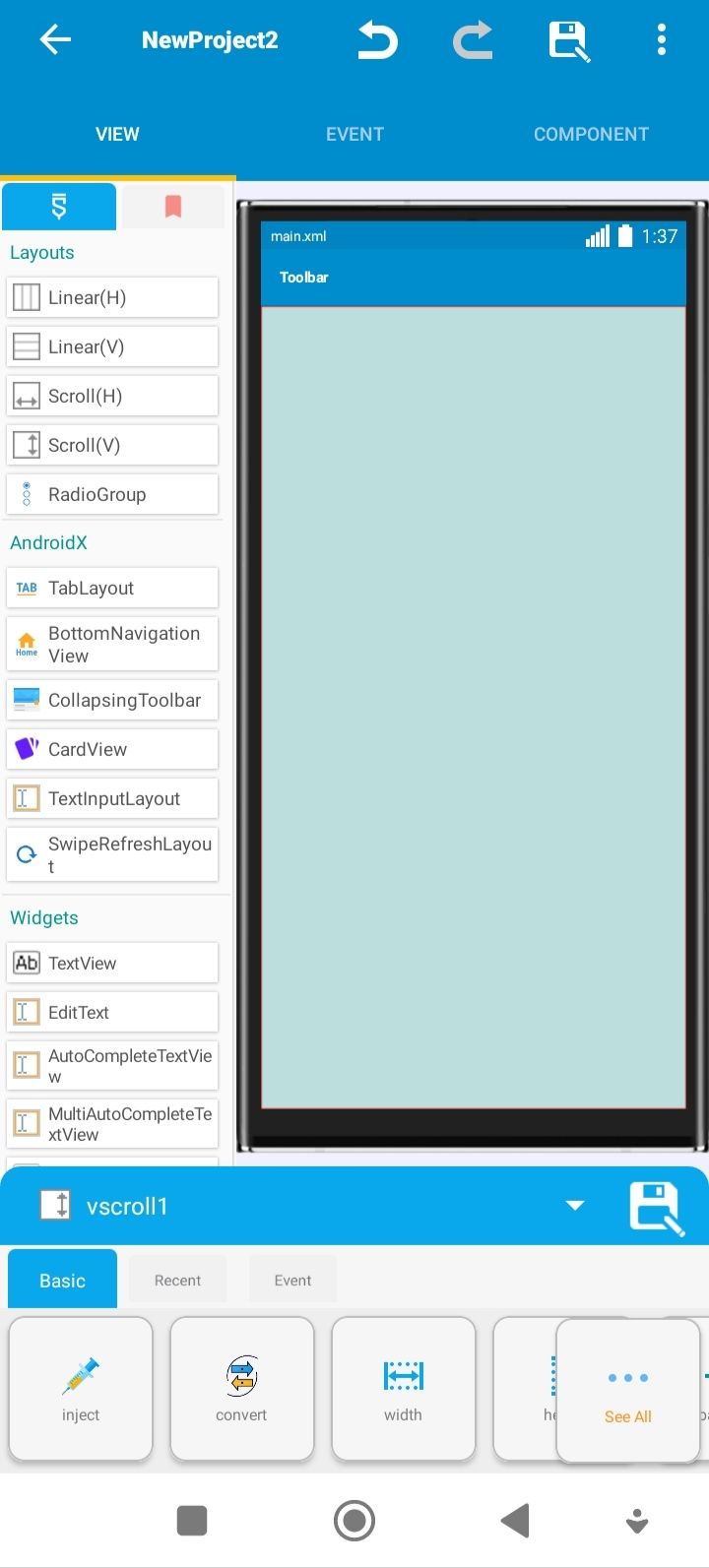
2- Secondly, you choose the width and tick match parent icon so that it can cover the full box of the app.
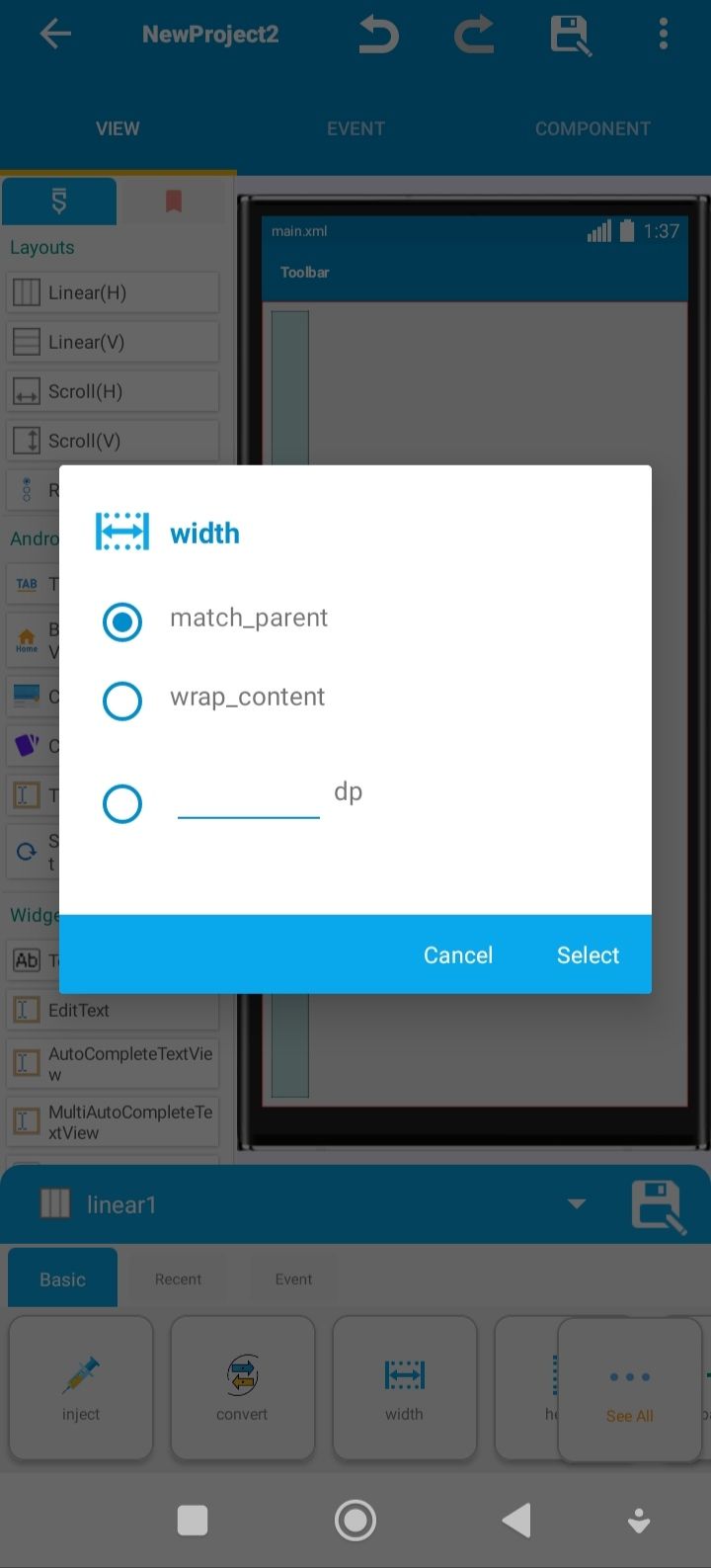
3- After the two steps above, you can now choose the normal Linear(Vertical) function that is usually starts with in the normal app creation using Sketchware.
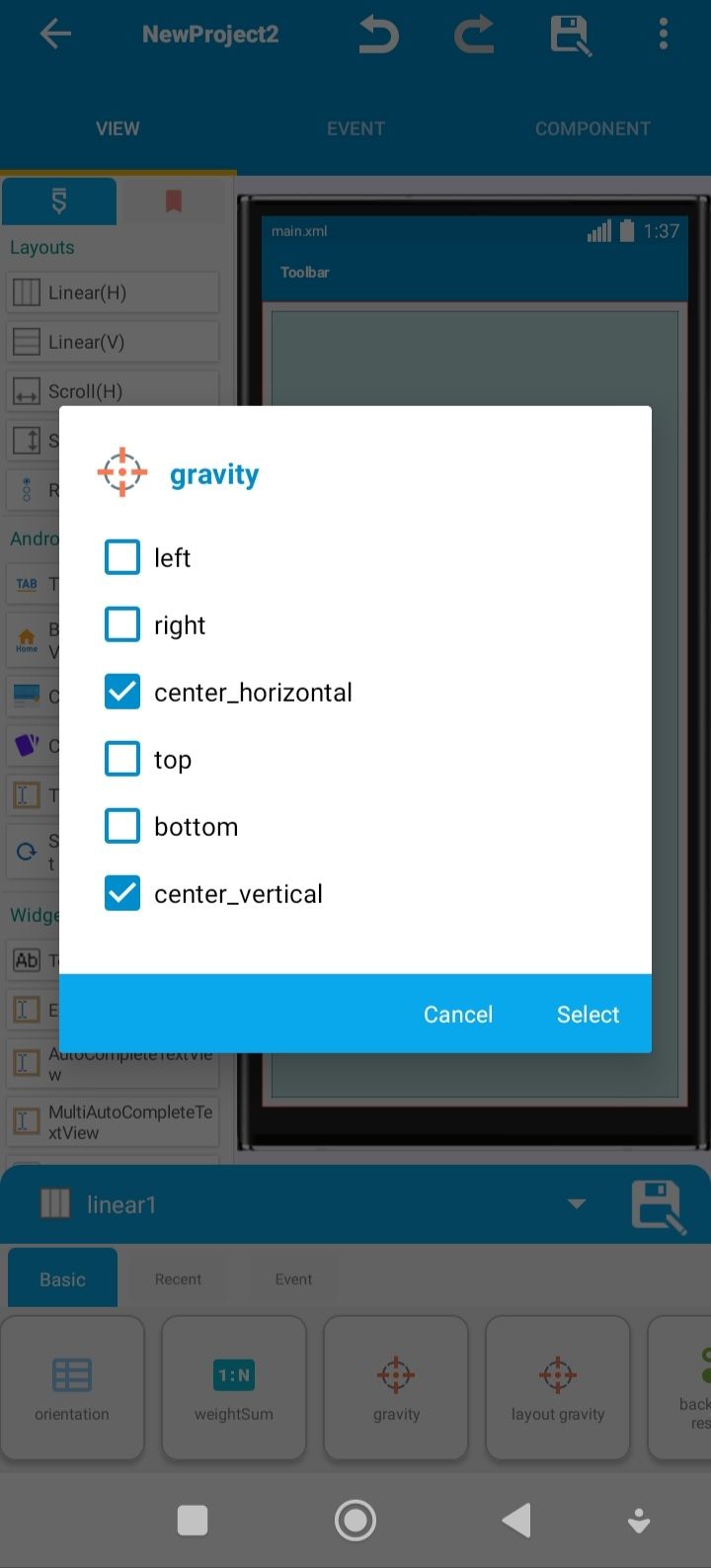
4- Moreover, the gravity icon is clicked in order to choose the "center option" from the available options so that the image and the textview would be placed in the center of the box.
5- Furthermore, you choose any image of your choice from from image folder of your mobile phone and name anything of your choice.
6- Next, you upload the image select from the device folder by clicking on the image options from the available options at the bottom of the Sketchware Software interface.
7- Now you can also click on "Edit text" from the available options at the bottom of the app interface. Likewise, you increase the text size, color, text background color and shape from the available options below.
8- Next after this is to click on "layout gravity" icon and select center vertical and center horizontal from the available options.
9- Then you can add another image again so as to have long page that would permit better scrolling activity by the aforementioned steps above. Once this is done and you go back to the box, you will be able to scroll on the page with no hindrances.
10- Also, you can add "Textview" icon and name it anything depending on the image you uploaded earlier on. You can extend the length of the text written by clicking on "Match Parent" from the "Width" option.
You can extend the page length by adding other stuffs depending on your choice.
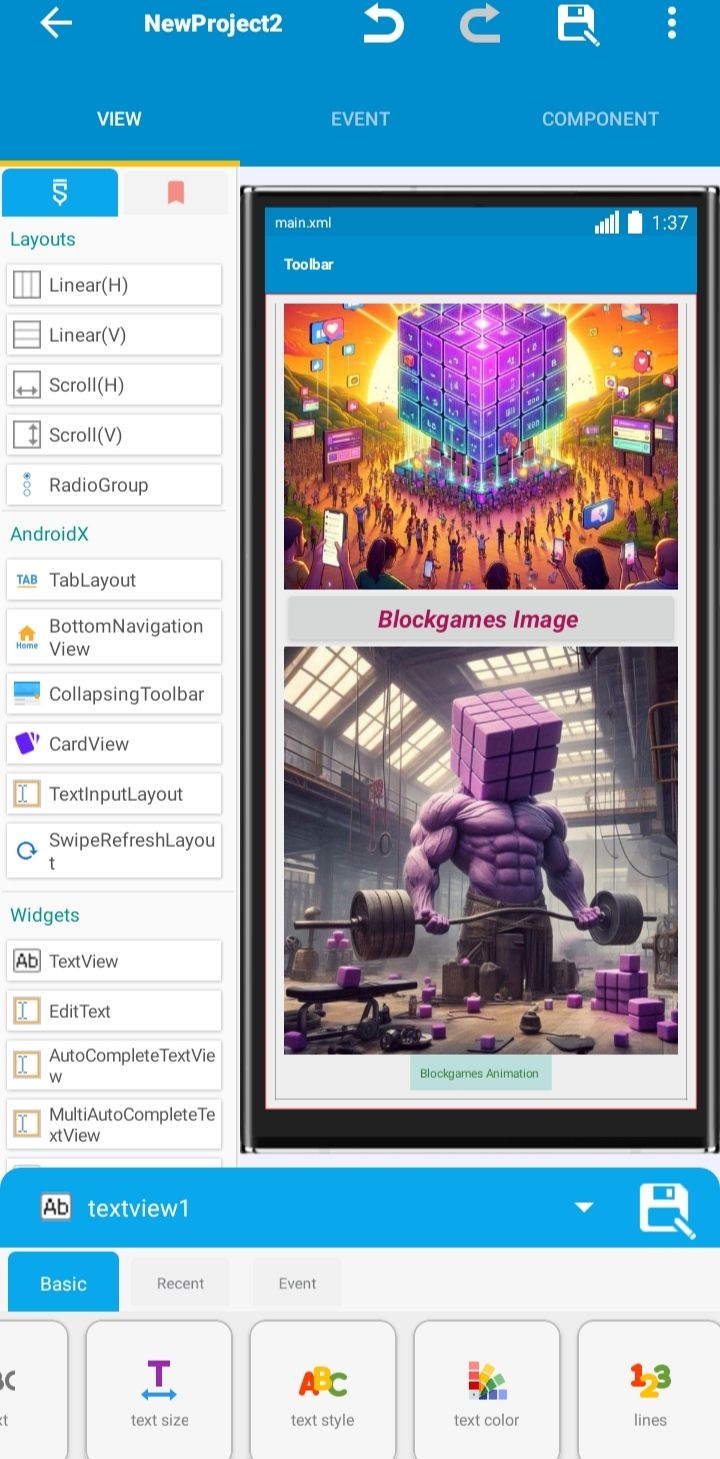
11- You can reduce the height of the V(Scroll) page by clicking on the Height icon from the available options.
12- You can also make a Scroll which can consists of horizontal and vertical scroll and then you add their corresponding Linear formats to each of the scrolls accordingly on the same page.
After that you can continue other steps afore-listed above as usual as regards using Sketchware Software.
That's all as regards this post. In the subsequent posts more discussions would be done regarding scrolling using Sketchware Software
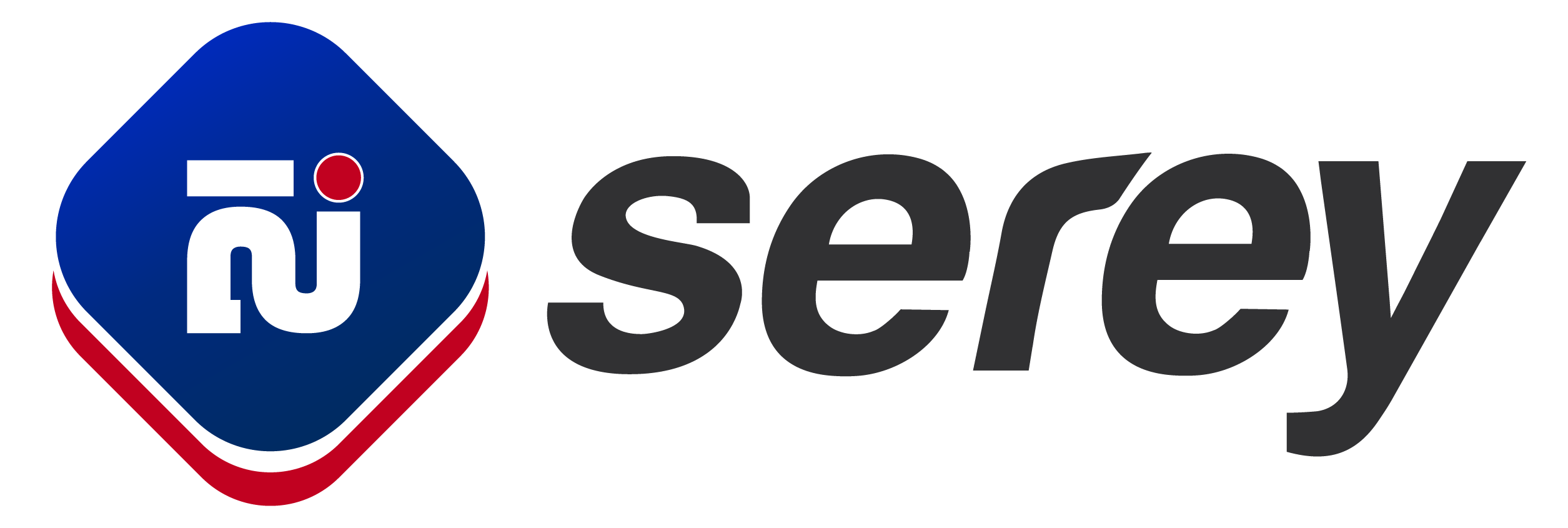
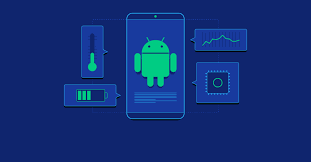
Comments